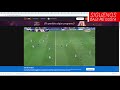Crysis Failed To Load The Game Dll
Crysis is an action-packed, first-person shooter game that has captured the hearts of many gamers in Indonesia. Unfortunately, some players experience issues when trying to launch the game, particularly the "Crysis Failed to Load the Game Dll" error message. This error can be quite frustrating and may prevent you from enjoying the game. But don't worry - this article will give you a step-by-step guide on how to fix the issue so you can get back to playing Crysis.
What is the "Crysis Failed to Load the Game Dll" Error?
The "Crysis Failed to Load the Game Dll" error typically occurs when the game is unable to find the required Dynamic Link Library (DLL) files. These files are essential components of the game and are used to execute certain functions. When the game can't locate them, it triggers the error message and prevents the game from launching properly.
What Causes the "Crysis Failed to Load the Game Dll" Error?
There are several reasons why you might encounter the "Crysis Failed to Load the Game Dll" error. Some of the most common causes include:
- Corrupted or outdated game files
- Missing or damaged DLL files
- Incompatible graphics card drivers
- Windows Registry errors
- System file corruption
Identifying the root cause of the error is essential in finding the appropriate solution.
How to Fix the "Crysis Failed to Load the Game Dll" Error
Method #1: Verify Game Cache on Steam
If you've purchased Crysis on Steam, you can try verifying the game cache to solve the issue. Follow these steps:
- Launch Steam and navigate to your library.
- Right-click Crysis and select Properties from the context menu.
- Select the Local Files tab and click Verify Integrity of Game Files.
- Let the verification process complete and then try launching the game again.
Method #2: Reinstall the Game
If verifying the game cache doesn't work, you can try reinstalling the game. This method involves deleting the game files from your computer and then downloading them again. Follow these steps:
- Launch Steam and navigate to your library.
- Right-click Crysis and select Uninstall from the context menu.
- Restart your computer.
- Download and install Crysis again.
Method #3: Update Your Graphics Card Drivers
If the first two methods don't work, you can try updating your graphics card drivers. Follow these steps:
- Press the Windows key + R to open the Run dialog box.
- Type "dxdiag" and press Enter.
- Select the Display tab and take note of your graphics card model.
- Visit the official website of your graphics card manufacturer and download the latest drivers.
- Install the drivers and restart your computer.
Method #4: Repair Windows Registry Errors
If none of the above methods work, you can try repairing any Windows Registry errors. This method involves using a third-party registry cleaner to scan and fix any issues with your Windows Registry. Follow these steps:
- Download and install a reputable registry cleaner.
- Run the registry cleaner and follow the prompts to scan and repair any issues.
- Restart your computer and try launching Crysis again.
Conclusion
The "Crysis Failed to Load the Game Dll" error can be frustrating, but there are several solutions that you can try. Depending on the root cause of the error, some methods may work better than others. Always try the simplest solution first, like verifying the game cache on Steam, before moving on to more complex methods like repairing Windows Registry errors. With patience and persistence, you can fix the error and get back to playing Crysis in no time!